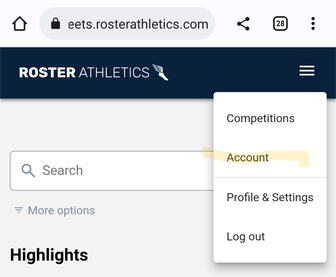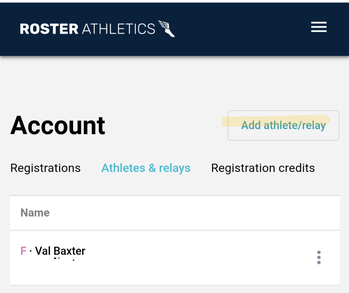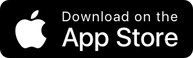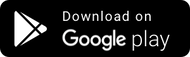We are using England Athletics entry system Roster Athletics for many of our competitions, including all the NEGP matches, and you can register athletes at any time ready for future competitions. We recommend that you get your Roster account set up well in advance of the season, so you can jump straight in once entries open – don’t leave it until the last minute! You’ll then have access to any competitions added to the Roster Athletics platform, which includes event entries, start lists, and almost instant results, as well as a dedicated newsfeed for each event. The main portal to do this is at meets.rosterathletics.com – click on the menu icon (3 horizontal lines on top right of screen) then sign up. You will be asked to create an account, which is a simple procedure (you may be sent a code by text or email to complete your registration). You can choose to sign in with Apple, Facebook, Google or any email account.
Once you’ve registered, multiple athletes can be registered under your login, e.g. a parent can add all their children (and themselves if they compete), or a coach or race entry secretary can add all of their club’s athletes if necessary. To do this, after you’ve created your Roster account, simply click on the menu (3 lines) in the top right corner, choose log-in and then sign into your account using the method you chose (Apple, FB etc.). The first page you’ll see is a highlights page – click on the menu button again and choose Account. You’ll now see the Registrations page, this shows which meetings you’ve entered – of course it will state “you haven’t registered for any meetings yet” at this point! The second heading on the screen says Athletes & relays – choose this, followed by Add athlete/relay, then Add athlete. You can now add an athlete’s details (this includes yourself, if you’re an athlete), and this can be repeated for as many athletes as you need – you can record any PBs against each athlete at this point if you wish.
IMPORTANT NOTE – if you are unable to save your athlete details, check to see if any fields are shown with red text – this will usually be a problem with the date of birth format. If you have this issue, make sure you haven’t left a space after the year, or try using the onscreen calendar to enter the date of birth rather than typing it in.
Once your athlete(s) has been registered, click on the menu icon Competitions to search for events to enter (search North Eastern or NECAA for all NECAA events, or NEGP for the North East Grand Prix). Click on the event you’re interested in and click on the Registration box shown under the event details. You may be asked to accept an anti-doping declaration, this is required by EA. On your screen you’ll now see any athletes you’ve already added to your account – select the athlete you’re currently entering and you’ll be shown a list of available events – the tick boxes won’t be accessible if entries aren’t open at this point. If the event is open, tick the event(s) you want to enter. You can then add as many athletes and events as necessary before proceeding to the payment page, which is linked at the bottom of the screen. Once payment has been received, you can easily check your entries by searching for the athlete’s name (or name of club) on the event page (which will be linked in your Registrations page)
This site can be accessed either via PC or your phone – a couple of screenshots are shown below to help in case you’re struggling. If you do have issues with entry to a particular event, there are always contact details given with the event info and you are very welcome to get in touch – please do this sooner rather than later!
There is also a very useful Roster app for your phone or tablet, and this is the main interface for fans, athletes, and coaches to see start lists and get instant results. The app is available on both the iOS App Store for Apple iPhone and iPad devices and Google Play app store for Android devices, and is well worth downloading – use the links at the bottom of this post. There’s a newsfeed within the app, and each event you’ve entered has it’s own feed so you can see what’s going on as it happens – simply click follow on the event you’re interested in, this makes it much easier to also find your event to search your entries, start lists and results.
IMPORTANT NOTE – you can’t enter via the app, you can only do this on the website itself (the link shown above).